CSS Grid for Image Galleries: Techniques for Optimal Visual Display
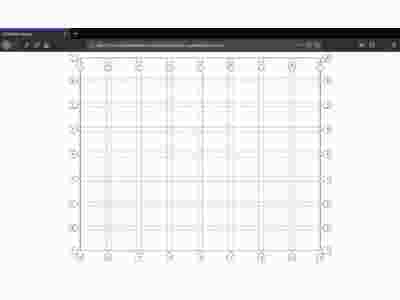
CSS Grid for Image Galleries: Techniques for Optimal Visual Display
Introduction
When it comes to designing image galleries for websites, using CSS Grid can be a game-changer. CSS Grid allows for flexible and responsive layouts, making it the ideal tool for creating visually appealing image galleries. In this blog post, we will explore some techniques for utilizing CSS Grid to achieve the best visual display for your image galleries.
Benefits of CSS Grid for Image Galleries
CSS Grid offers several advantages for designing image galleries:
1. Grid Layout
CSS Grid provides a two-dimensional grid layout, allowing for easy placement and alignment of images within the gallery. You can define the number of columns and rows, as well as the size of each cell, giving you full control over the arrangement of your images.
2. Responsive Design
With CSS Grid, you can easily create responsive image galleries that adapt to different screen sizes. By setting the grid to automatically adjust based on the available space, your images will always display correctly, whether viewed on a desktop, tablet, or mobile device.
3. Image Sizing
CSS Grid enables you to specify the size of each image within the gallery, ensuring consistent and uniform display. You can choose to have images display at a fixed size or have them automatically resize to fit the available space.
Techniques for Optimal Visual Display
1. Define the Grid Container
To use CSS Grid effectively in your image gallery, start by creating a container element and applying the display: grid; property to it. This will establish the grid container, where the images will be placed.
2. Set Grid Columns and Rows
Next, define the number of columns and rows you want for your image gallery by using the grid-template-columns and grid-template-rows properties, respectively. You can specify the size of each column/row using keywords like auto, fr (fractional unit), or px (pixels).
3. Place the Images
Now, it’s time to add the images to the grid. Simply assign each image element to a specific grid cell using the grid-column and grid-row properties. You can also adjust the size of the images using the width and height properties, if needed.
Frequently Asked Questions
Q1: Is CSS Grid supported by all browsers?
A1: CSS Grid is widely supported by modern browsers, including Chrome, Firefox, Safari, and Edge. However, it may not be fully supported in older versions of Internet Explorer.
Q2: How can I center the images within the grid cells?
A2: To center the images horizontally and vertically within the grid cells, you can use the justify-self: center; and align-self: center; properties, respectively. This will ensure that the images are properly aligned within the cells.
Q3: Can I add hover effects to the images in the gallery?
A3: Yes, you can add hover effects to the images by utilizing CSS transitions or animations. For example, you can change the opacity or scale of the image on hover to create an interactive effect.
Conclusion
CSS Grid provides a powerful and flexible solution for creating image galleries with optimal visual display. By utilizing techniques like defining the grid container, setting grid columns and rows, and placing the images within the grid cells, you can achieve stunning results that are responsive and visually appealing. Start leveraging CSS Grid for your image galleries today and take your website design to the next level!
Have more questions about CSS Grid for image galleries? Feel free to leave a comment below!



